Connecting your phone to WiFi
This information applies to both Premium SIMs and older, Standard SIMs
Please Note: You do not have to connect to WiFi to use your FreedomPop service. You can use the data provided in your monthly FreedomPop plan. However, connecting to WiFi will allow you to save your data allotment.
If you are connected to a WiFi network, you will use the data provided by that network, instead of the data provided by your FreedomPop plan.
If you find that you cannot use your device without being connected to a WiFi network, something is wrong. Please click here for technical support steps.
It is recommended to connect to WiFi if you plan to download a large file on your phone, or if you plan to stream movies (Hulu, Netflix, etc) and music (Pandora, Spotify, etc), because these tasks can use up a lot of data. If you'd like to know how much data different tasks use, read this article.
To use WiFi on your iPhone, please complete the following steps:
Step 1: Tap on the Settings application
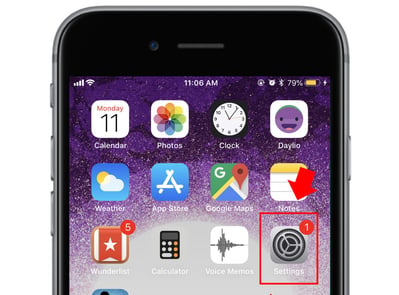
Step 2: If Wi-Fi is off, use the toggle button to turn it ON. It will search for nearby WiFi networks and present you with a list.
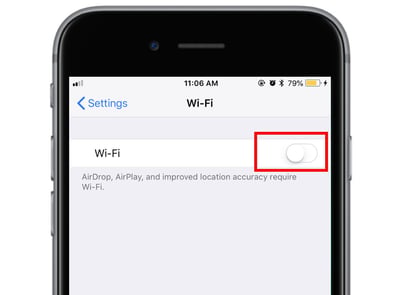
Step 2: Select your home Wi-Fi network from the list. You must already have the password for the Wi-Fi network you’ve selected.
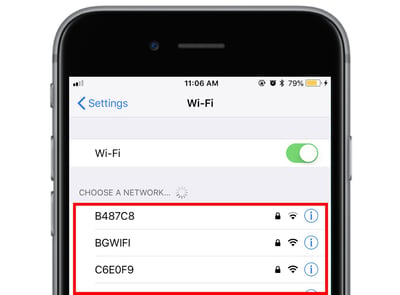
Step 2: Type in the password for the Wi-Fi network.
If you have a home Wi-Fi network, the password for the Wi-Fi network is usually printed on the back of the router. Otherwise, ask the owner of the Wi-Fi network what the password is, or contact the internet company for help.
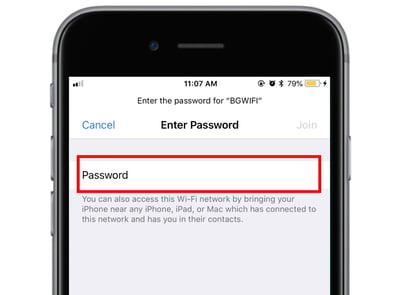
Step 2: Your phone is now connected to the Wi-Fi network. This means, when you browse the internet, download applications, or stream media, data will be deducted from your WiFi network, instead of your phone's FreedomPop plan.
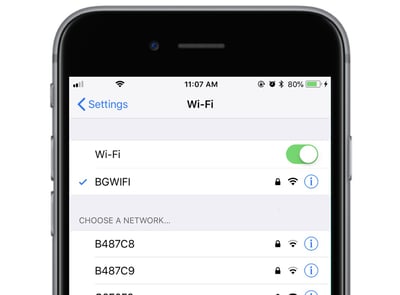
Any data used from downloading, streaming or browsing the internet will now come from your WiFi connection, and not your FreedomPop data allotment.
To use WiFi on your Android phone, complete the following steps:
Step 1: Tap on Settings
Step 2: Tap on the WiFi option. Make sure it is turned ON.
Step 3: Select your home Wi-Fi network from the list. You must already have the password for the Wi-Fi network you’ve selected.
Step 4: Enter the WiFi password.
Any data used from downloading, streaming or browsing the internet will now come from your WiFi connection and not your FreedomPop data allotment.
This information applies to Standard SIM cards
Please Note! Calls and text messages will still be deducted from the calling and texting portion of your FreedomPop plan.