What is iMessage?
iMessage is the built in texting service that Apple provides on all of its iPhone and iPad devices. This means as long as a data connection is available you can send a text from one Apple device to another, no talk / text plan required.
Please note, iMessage is not available on Android devices.
This is helpful because if you run out of texts messages in your FreedomPop plan or simply want to preserve your text messages, you will be able to send an iMessage to another iPhone or iPad owner. To see how iMessages work, click here.
Your phone must be running iPhone operating system version 13.3. To upgrade your phone's operating system, tap on your phone's Settings icon, then tap on General, and finally, Software Update. If an update is available, you will be able to install it by tapping on Download and Install.
How to turn iMessage on
Step 1: To turn iMessages on, first go to Settings on your device.
Step 2: Next, scroll down to Messages and tap on it.
Step 3: Finally, next to iMessage, toggle the selection to the ON position.
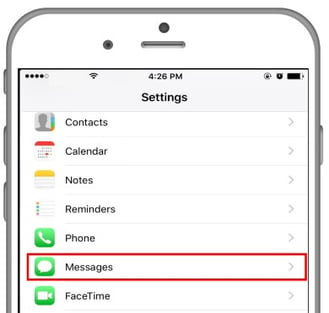
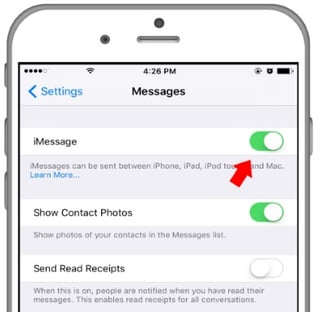
For information on how to send an iMessage after you've enabled it, click here.
What is iMessage?
iMessage is the built in texting service that Apple provides on all of its iPhone and iPad devices. This means as long as a data connection is available you can send a text from one Apple device to another, no talk / text plan required.
Please note, iMessage is not available on Android devices.
This is helpful because if you run out of texts messages in your FreedomPop plan or simply want to preserve your text messages, you will be able to send an iMessage to another iPhone or iPad owner. To see how iMessages work, click here.
Your iMessages will come from your iCloud account, not your FreedomPop phone number. Sometimes VoIP numbers do not work with iMessage. Please read this and consider upvoting the post.
How to turn iMessage on
Step 1: To turn iMessages on, first go to Settings on your device.
Step 2: Next, scroll down to Messages and tap on it.
Step 3: Finally, next to iMessage, toggle the selection to ON.
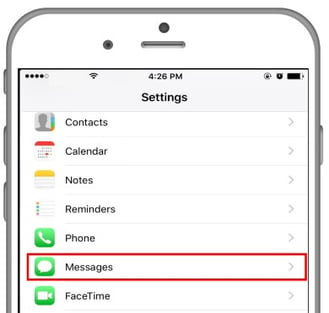
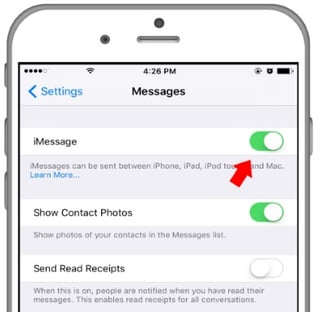
For information on how to send an iMessage after you've enabled it, click here.
