***This only applies if your SIM card number begins with 89011***
If you are having problems making calls over WiFi or LTE on your Android device, please complete the following steps, to resolve your issue. This step resets your FreedomPop application, without removing call history or text messages.
On Android
Step 1) Reboot the phone (turn it off and then on again)
Step 2) Go to the FreedomPop Messaging app
Step 3) Go to the Messaging Application's Settings by clicking on the 3 lines in the top left corner of the application.
Step 4) You will then see all of the application's settings. Scroll down until you see Sync Account Data.
Step 5) Tap Sync Account Data to have the application refresh.
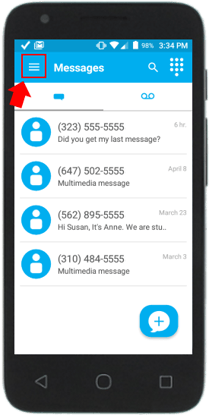
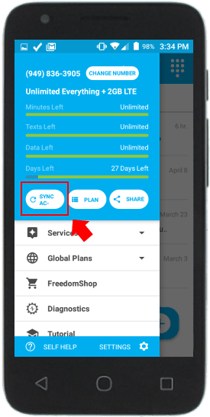 .
. 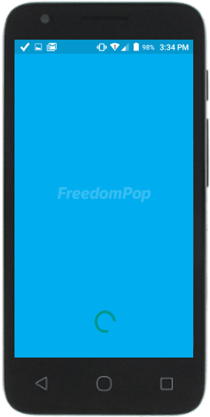
This should resolve the problem you're having, placing outgoing calls.
On iPhone
Step 1) Reboot the phone (turn it off and then on again)
Step 2) Go to the FreedomPop Calling application
Step 3) When you open the app, you will see the number pad. Click on the Settings icon in the bottom left corner of the screen.
Step 4) In the top right corner of the Settings section, you should see an icon that looks like an incomplete circle.
Step 5)Tap on it. This will refresh your application.
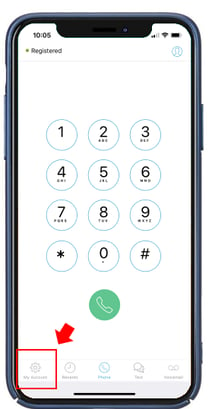

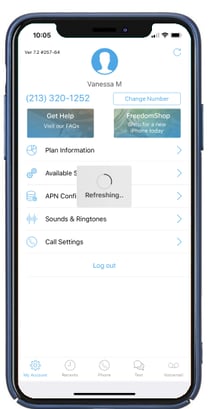
This should resolve the problem you're having, placing outgoing calls.
