How to enable and disable FreedomPop's Ad Blocking service
Setting up Ad-Blocking on your phone is easy. The service is only compatible with Android phones running KitKat 4.4.3+. Make sure the MyFreedomPop application has the permissions it needs. To do this, first download MyFreedomPop from the play store.
Step 1: Next, open the Settings application on your phone, and tap on Apps (or Applications).
Step 2: Then, locate and tap on the MyFreedomPop app.
Step 3: Tap on Permissions, and make sure all Permissions are turned to ON.
Step 4: Finally, restart your device.Turn your phone off and then back on again.
How to sign up for the Ad-Block service
Make sure the Ad-Block service has been added to your account. This can be done through our website, or through the MyFreedomPop application. The Ad Block service, is $1.99 per month. You'll incur this charge when the service is added.
To sign up online, go to my.freedompop.com, log in, and click on Services.
To sign up via the MyFreedomPop application, tap on the MyFreedomPop app, scroll down and tap on Services. Under Services, scroll down until you see the Ad-Block service, and tap on the ADD button next to it.
You are now ready to utilize the Ad-Block service. This will allow you to block annoying ads that pop up while using your device, or while playing games; thereby saving your mobile data. You can cancel this service at any time.
Turning Ad-Block on
First, you will need to open the MyFreedomPop app. Please Note: This is the MyFreedomPop app used to manage your plan and services, not theMessaging app used for sending calls and texts. After you open the MyFreedomPop application, log in with your email and password.
Step 1: Scroll down to the Your Services section, and select Manage Services
Step 2: Swipe left or tap to go to Actions
Step 3: Tap the box for Ad-Blocker, then Connect
Step 4: Confirm the VPN connection by tapping OK.
Step 5: Wait until the VPN is activated. This may take a few moments.
Step 6: Ad-Blocking should now be activated and ready for use.

Turning Ad-Block off
Step 1: Select the "Disconnect" icon and select "OK."
Step 2: Ad-Blocking should now be disabled
Summary
Sign up for the Ad-Block service by going to my.freedompop.com, logging in, and clicking on Services. The Ad Block service, is $1.99 per month. Access the Ad Block service through the MyFreedomPop application (available in the Google Play store). This service works only on Android phones.
To turn Ad-Block on, open the MyFreedomPop application. Inside the MyFreedomPop application, tap on Your Services > then tap Manage Settings > then Actions > Tap the box for Ad Blocker > then tap on Connect.