"Internet Connection appears to be offline" iPhone error message
This information applies to the Premium SIM card
The serial number on your SIM card (called the ICCID number) begins with 89014
If you encounter this error message your device is not receiving an internet connection. We can help. Some troubleshooting steps you will need to take include:
- Check the Airplane Mode setting to be sure it's turned OFF
- Check the mobile data setting to be sure it's turned ON
- Redo APN configuration steps
Read our iPhone troubleshooting steps article for help with these steps.
This information applies to the Legacy SIM card
The serial number on your SIM card (called the ICCID number) begins with 89011
What this error message means
After activating your iPhone, you may get the following error message: “The internet connection appears to be offline”. This will typically occur when your phone or SIM card has not yet been activated. To fix this problem, please complete the following steps.
If you have a Sprint (CDMA) phone:
If you have purchased a FreedomPop phone, your device is running on the Sprint network. This device requires a SIM card to function properly. However, keep in mind, the Sprint SIM card does not affect your ability to call or text, it affects your 4G signal. Please click here if you’d like to know more about CDMA SIM cards.
Again, this section does not apply to you if you have an LTE SIM card. If you have an LTE FreedomPop SIM card, please proceed to the next section for troubleshooting steps.
Make sure the device is activated first:
Step 1: Open the FreedomPop application
Step 2: Tap My Account tab > scroll down > logout
Step 3: Tap 'Activate your FreedomPop Device or SIM' > follow instruction to activate the phone
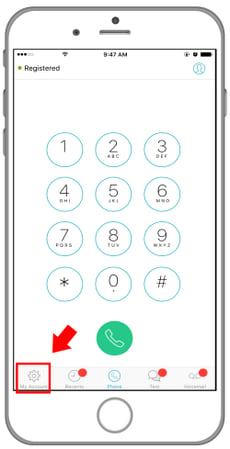
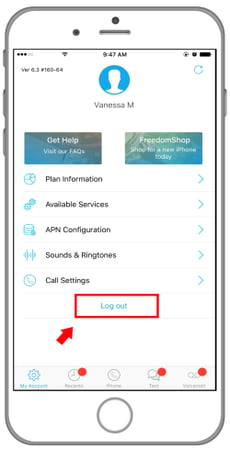
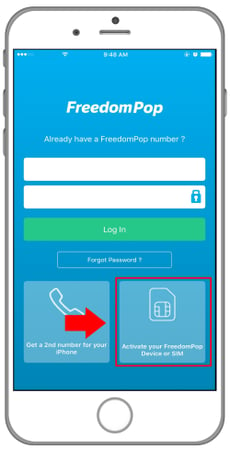
Now, troubleshoot the problem
Step 1: Connect your phone to a Wi-Fi network
Step 2: Tap your phone Home button once to go to your phone home screen
Step 3: Tap on the green phone icon -- NOT your FreedomPop application
(If you cannot find it, swipe right once you are at the Home screen and locate the search bar at the top of the screen. In the Search bar, type in 'Phone')

Step 4: Dial ##873283# and then tap on 'Starting Service Update
Step 5: Wait until you see 'Service Update complete'
Step 6: Go back to the FreedomPop application and login again
Step 7: Try calling & texting again to see if the problem is resolved
Next, enable Cellular Data
Step 1: Go to Settings
Step 2: Go to the FreedomPop application
Step 3: Make sure Cellular Data is enabled
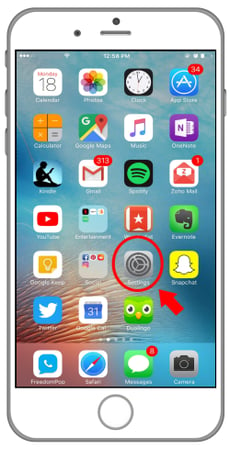
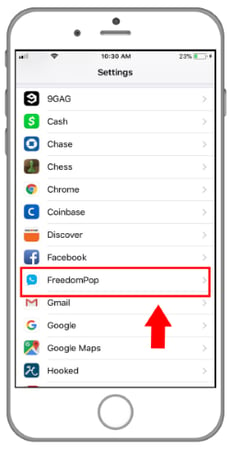
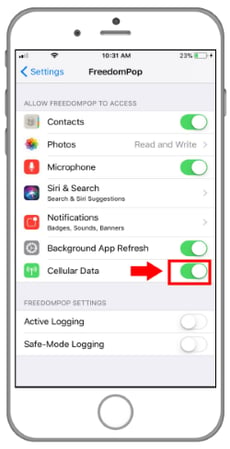
If you are still experiencing problems, please complete the following troubleshooting steps:
Step 1: Go to phone Settings app
Step 2: Tap on General
Step 3: Tap on Reset, then tap Reset All Settings
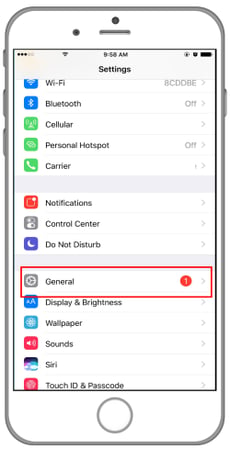
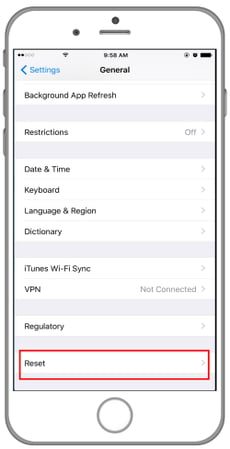
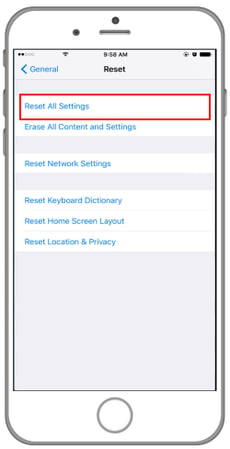
Please try once again to call or text, to see if the problem has been resolved. If you are still unable to use your device, you will need the help of a FreedomPop representative, please click here to learn how to get in touch with us.
If you have an LTE SIM card
Make sure the SIM card is activated first:
Step 1: Open the FreedomPop application
Step 2: Tap 'Activate your FreedomPop Device or SIM' > follow instruction to activate the phone
Step 3: If you have already signed in, tap on the My Account tab > scroll down > select Logout
Step 4: Make sure to complete APN configuration, otherwise data will not work
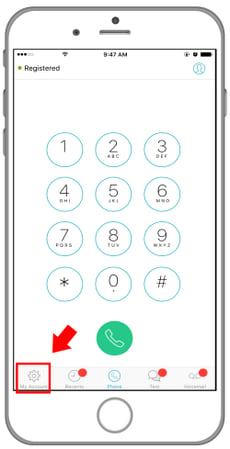
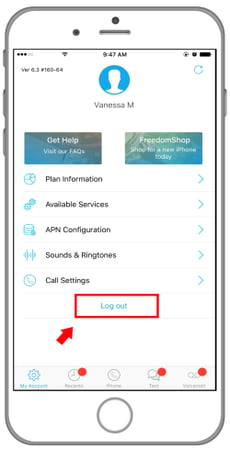
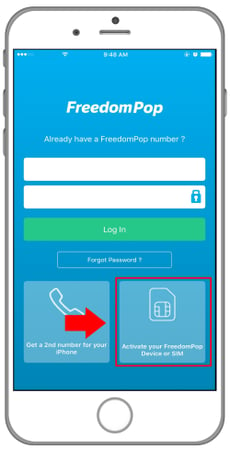
Step 1: Go to your phone's Settings
Step 2: Select General
Step 3: Select Reset
Step 4: Select Reset All Settings
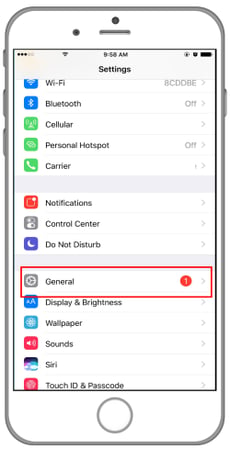
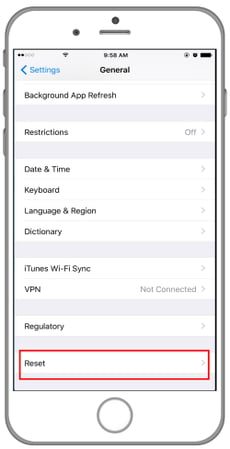
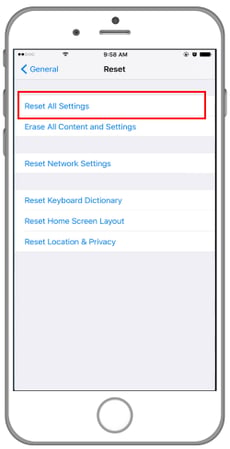
Step 1: Once finished, re-enter your wifi settings
Step 2: Switch to LTE
Step 3: Relaunch app & try calling & texting again
Next, enable Cellular Data
Step 1: Go to Settings
Step 2: Go to the FreedomPop application
Step 3: Make sure Cellular Data is enabled
Step 4: If you do not see the option to enable Cellular Data, you have not yet configured APN settings. Click here to learn how.
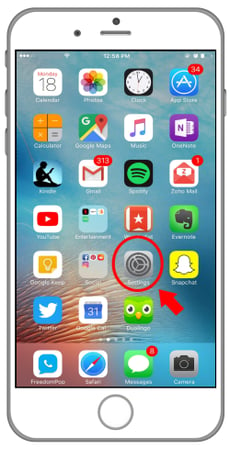
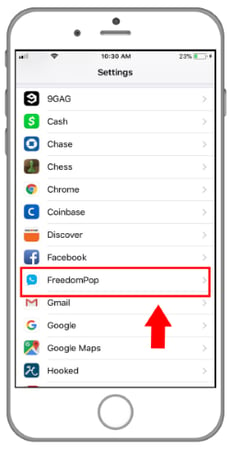
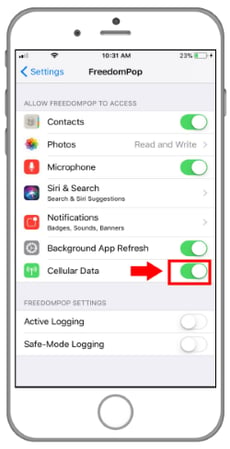
If the problem persists, contact us
If you are still unable to use your device, you will need the help of a FreedomPop representative, please click here to learn how to get in touch with us.