Add or remove a service
Log into your account at freedompop.com/my-lines. Select the line you'd like to manage.
Click View Details / Pay.
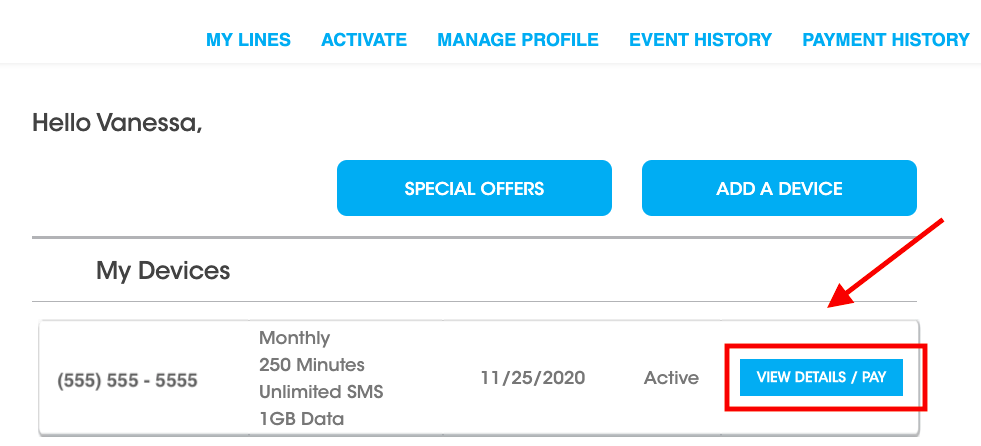
Click the Get / Manage Add-Ons button at the top of your account.

Finally, click on the Services button.
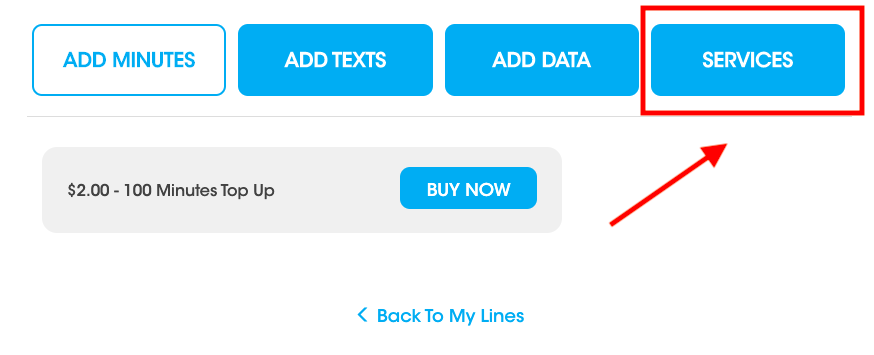 To add a Service to your account
To add a Service to your account
Choose the service you'd like to add to your account and complete the checkout process. You will incur the full charge for your service and you can expect to incur a charge when your billing cycle renews. We recommend adding new services to your account towards the beginning of your billing cycle.
To remove a Service from your account
Click Turn Off to disable the service and it's recurring payment. The service will be removed from your line right away. We recommend disabling services towards the end of your billing cycle, prior to your renewal date (to avoid charges).
Do you have more than one account?
Log in at my.freedompop.com.
If you have more than one device attached to your email address, click on the arrow, next to your name, in the top right corner of the webpage, to select the account you would like to make changes to.
This process has to be repeated if wish to add or remove services to or from multiple accounts.
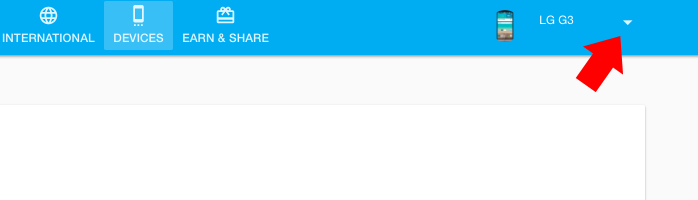
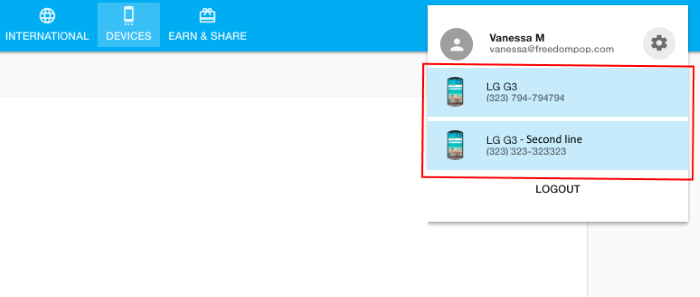
Adding a Service
To add a new service to your account, please complete the following instructions:
Step 1: Click on Services.
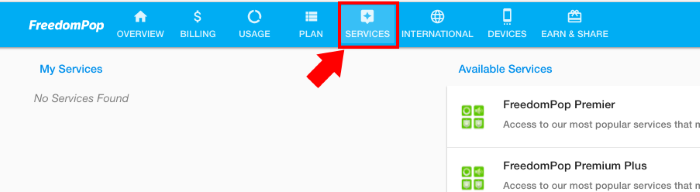
Step 2: Select the Service you are interested in.
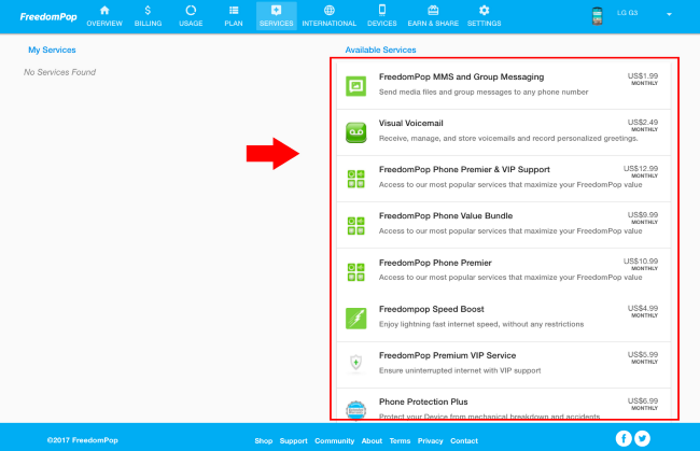
Step 3: Click on Activate.
You will incur the full charge for that service right away. The charge will be deducted from whatever method of payment (credit card or PayPal account) you have on file. Remember, you can change your payment method at any time. Click here to learn how.
Removing an Add-on Service
To remove a service, please complete the following instructions:
Step 1: Click on Services.
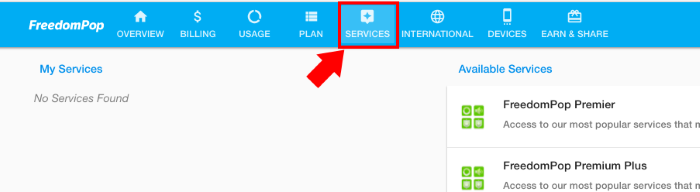
Step 2: Click on the service(s) you are enrolled in.
Step 3: From here you will see a small message, "To deactivate, click here." Click on the 'here' link.
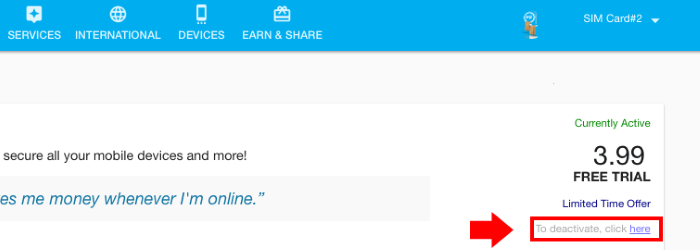
You may be asked to confirm your account password, before the removal is completed. You will still have access to the service for the remainder of your billing cycle.
When your billing cycle renews, you will no longer be able to use the service nor will you incur the service fee.