What is iMessage?
iMessage is the built-in texting service that Apple provides on all of it's iPhone and iPad devices. This means as long as a data connection is available, you can send a text from one Apple device to another - no minutes or texts messages required. Please note, iMessage is not a feature available on Android devices.
You must have iOS operating system 13.3 or better for iMessages and FaceTime. To upgrade your phone's operating system, tap on your phone's Settings icon, then tap on General, and finally, Software Update. If an update is available, you will be able to install it by tapping on Download and Install.
How to send an iMessage
This feature should be enabled by default. However, if you'd like to make sure iMessages are turned on, you can check your Settings. Click here for instructions.
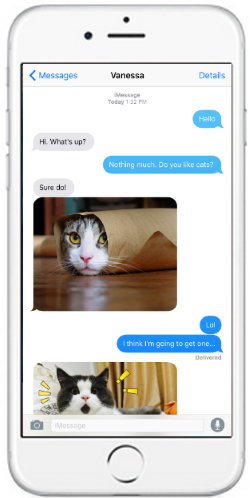
Once enabled, tap on your iPhone's Messaging application to begin sending and receiving iMessages. REMEMBER: You cannot send an iMessage to an Android user, even if your device is an iPhone or iPad. Both sender and recipient must have Apple devices.
What is iMessage?
iMessage is the built-in texting service that Apple provides on all of its iPhone and iPad devices. This means as long as a data connection is available, you can send a text from one Apple device to another - no talk/text plan required. Please note, iMessage is not a feature available on Android devices.
Calls and texts will come from your iCloud account and not your FreedomPop phone number. Click here to learn about signing up for an iCloud account. This is helpful because even if you run out of text messages in your FreedomPop plan, or simply want to preserve your text messages, you will still be able to send an iMessage to another iPhone or iPad owner.
How it works
This feature should be enabled by default. However, if you'd like to make sure iMessages are turned on, you can check your Settings. Click here for instructions.


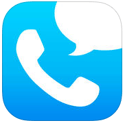

To send an iMessage, tap on the native texting application on your iPhone or iPad. You do not want to use the FreedomPop application for this. Next, enter the phone number of your recipient. Remember, iMessage only works between two Apple devices.
You cannot send an iMessage to an Android user, even if your device is an iPhone or iPad. Both sender and recipient must have Apple devices.
Finally, type your message and tap Send. MMS (Picture or Video Messages) and Group Messaging is available through iMessage, even if you do not have our MMS and Group Messaging service!
If you are sending a valid iMessage (meaning both devices are Apple devices) the message will appear in blue. If the message is invalid -- meaning, it was sent as a regular SMS instead of through iMessage -- it will appear in green.
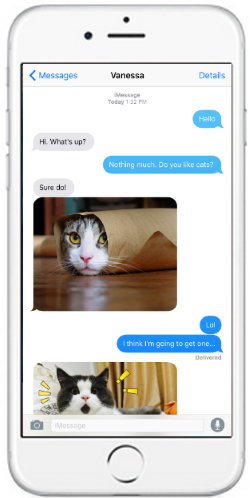
Having trouble?
If you are sure that both sender and recipient have Apple devices, but the messages keep showing up green or they are undelivered, make sure iMessages are Enabled from within Settings on your device Click here for instructions. Both parties need to have iMessage enabled. For additional features, like forwarding a message, deleting messages, or sending your location to someone through iMessage, please visit Apple Support pages.
If you have any additional questions regarding iMessages or questions about our service in general, please click here to learn how to get in touch with us.
If iMessage is still not working for you, it may be because you are using a VoIP phone number. Please upvote the post here by clicking "I have this question too". If it gets enough attention, Apple may make iMessage a smoother process on VoIP phones.
